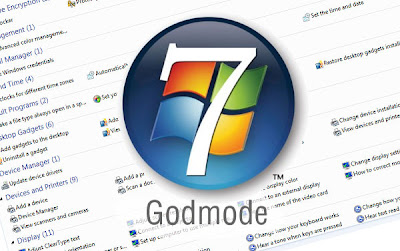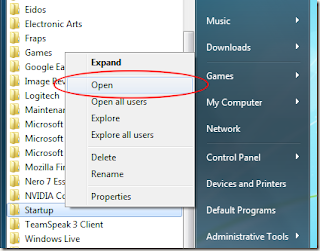Hii Friends...I hope you all are fine. I hope my previous posts were beneficial for you. Well, today I am back with an Amazing software named as T3Desk. It is a very Interesting software which helps you to give a 3D look to your Operating system. It gives a third dimension look to your Windows. It lets you give a Transparent look to your Windows. Well, it is a lightweight software. It is an unique application.
Using this software, your windows can be zoomed , Flipped ,
moved in almost anyway you want. You can surf more easily using T3Desk. You can
also configure your windows Dimension looks, Transparency Effect and much
more. This software will work on almost all versions of Windows.
Official Site Download Link :- Download T3Desk
Thank You.
Official Site Download Link :- Download T3Desk
Thank You.